2. In the white line (Start Search) area, type regedit and press Enter.
3. If prompted, either click on Continue or enter the password for the Administrator account.
4. In regedit, go to: (See screenshot below step 5)
Code:
HKEY_LOCAL_MACHINE\SOFTWARE\Microsoft\Windows NT\CurrentVersion\ProfileList
5. In the left pane, look for the S-1-5..... folder (SID key) with the long number that has .bak at the end of the numbers.
(See screenshots below steps 6A and 7B)
NOTE:
A) In the right pane, look at the ProfileImagePath to verify that this is the user account profile that has the error.
B) You may have another S-1-5..... folder (SID key) above it with the exact same number without the .bak at the end of it.
6. For Two S-1-5..... folders (SID key) with the same Number -
NOTE: This is if you have two S-1-5..... folders (SID key) with the exact same numbers, but the second (below) one has the .bak at the end of the numbers.
A) In the left pane, right click on the first (top) S-1-5..... folder (SID key) that does not have .bak at the end of the numbers and click Rename. (See screenshot below)
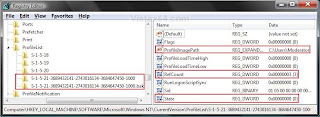
repair.jpg
B) Add .bk to the end of the numbers. (See screenshot below)
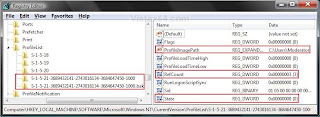
repair_bk.jpg
C) In the left pane, right click on the second S-1-5..... folder (SID key) with .bak at the end of the numbers and click Rename. (See screenshot above)
D) Remove only .bak from the end of the numbers and press Enter. (See screenshot below)
E) Now go back and Rename the first one with .bk to .bak now at the end of the numbers and press Enter.
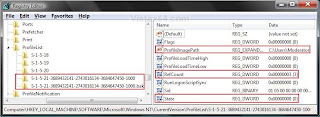
repar_bak.jpg
F) Go to step 8.
7. For Only One S-1-5..... Folder (SID key) with .bak -
NOTE: This is if you only have one S-1-5..... folder (SID key) for your user account with .bak at the end of the numbers.
A) In the left pane, right click on the S-1-5..... folder (SID key) with .bak at the end of the numbers and click Rename. (See screenshot below)
B) Remove only .bak at the end of the numbers and press Enter. (See screenshot below and below step 10)
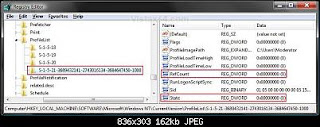
repair_reg2.jpg
8. In the right pane of the one without .bak now, right click on RefCount and click on Modify. (See screenshot below step 10)
NOTE: If you do not have RefCount, then right click on a empty space in the right pane and click New and DWORD (32 bit) Value, then type RefCount and press Enter. This value for this entry will reset and return back to the original value after you have restarted the computer and logged on to the account.
A) Type 0 (number) and click on OK. (See screenshot below)
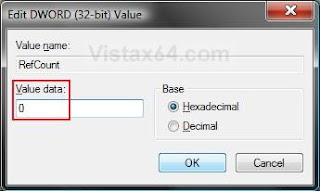
Name: Modify_RefCount.jpg Views: 412706 Size: 31.1 KB
9. In the right pane of the one without .bak now, right click on State and click on Modify. (See screenshot below step 10)
NOTE: This value for this entry will reset and return back to the original value after you have restarted the computer and logged on to the account.
A) Type 0 (number) and click on OK. (See screenshot below)
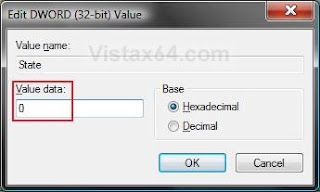 alt=""id="BLOGGER_PHOTO_ID_5464312137010698562" />
alt=""id="BLOGGER_PHOTO_ID_5464312137010698562" />Name: Modify_State.jpg Views: 411107 Size: 30.6 KB
10. The registry will now look like this for the one without .bak now. (See screenshot below)
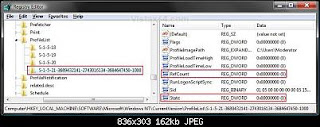
Click image for larger version Name: Repair_Reg2.jpg Views: 65927 Size: 162.2 KB ID: 2737
11. Close regedit.
12. Restart the computer.
13. See if you can logon now.